Page Numbering for Your Thesis
Tips for thesis-making: the first in an occasional series.
Your university or department will supply specific guidance on page formatting and the presentation of the thesis, but in my experience (and the experience of PhD students around me) finding the information on how to achieve correct presentation of a thesis using Word is surprisingly difficult, as is remembering the process once you’ve worked it out. In particular, issues of page numbering (sounds simple: it isn’t) and combining separate chapter documents whilst maintaining/generating Endnote references without duplication (sounds complicated: it is) can add hours to tight submission timescales. In this first post I address page numbering. This is not a beginners guide to Word. This is aimed at people with reasonable proficiency.
I know what you want to do. You have combined all of your chapters and additional appendices, abstract etc into one document. You have saved the thesis file. You have backed up the file, diligently, in a million different places. You now need a Title page without numbering, the following pages (your acknowledgements, abstract, table of contents, table of figures) require Roman Numerals, your thesis then begins on what needs to be Page 1, the first page of your first chapter and run throughout the remainder of this substantial document. Of course you know what you want do to. Now we just have to get Word to do your bidding.
First, remove any pre-standing page numbers from your document. Next, on the Home menu, go to the Paragraph section and select Show/Hide Formatting button (to ‘show paragraph marks and other hidden formatting symbols’). This will allow us to see the formatting interventions we are about to make.
The next step is to insert a Section Break between the early pages of your thesis and what will be Chapter 1 Page 1. The Section Break is the key. In Word 2007 (my current edition) the section break is found on the Page Layout menu as ‘Breaks’. Firstly, make sure you have selected the area where you wish the page numbers to be differentiated (the page before Chapter1). Now, go to Page Layout > Breaks. It has a sub menu (pictured) containing Page Break options and Section Break options. Select “Next Page: Insert a section break and start the new section on the next page”. The Section Break may alter formatting around it. Keep the section break and make whatever changes need to be made to keep everything else in its place.
Now we add the numbers. Above the Section Break, select the Insert menu. From there, click next to Page Number to access the Page Number Menu. Select “Format Page Number”. In the box marked “Page Number Format” select your preferred numbering for the opening pages of your thesis.
Next, with your cursor still in the opening section of your thesis, insert page numbers in the usual way. This should give you your desired numbering for the opening sections of the thesis.
To add usual numbering to the main part of the document you need to return to the Page Numbering menu. Select “Format Page Number”. In the box marked “Page Number Format” select your preferred numbering for the remaining pages of your thesis.
Move your cursor to a section of the thesis after your Section Break (where usual numbering is intended). Now insert page numbers in the usual way. At this point you should have number i, ii, iii, iv, through to 1, 2, 3, 4, for the whole document.
But what about your title page? This is currently page i, and it doesn’t look great. Click your mouse in the footer of the first page. A new Design menu is activated at the top of the Word window (pictured). In the Design menu, go to the Options sub menu, and tick the box marked “different first page”. This will remove the number from your title page.
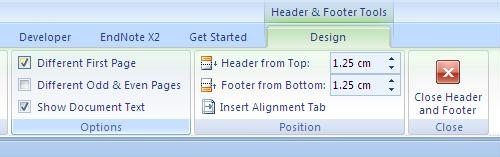
The Design menu is shown under the Header and Footer Tools tab. From here the Different First Page can be selected.
Congratulations, you’re done! If you have an automatically generated Table of Contents, update it now to see the results.
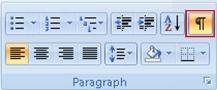



Thanks for this Sarah. Will sure come in handy soon….
Thanks Sarah. It will be a while before I have to worry about this but it’s bookmarked. Look forward to the next tip!
From a tutor’s perspective I just wanted to say that you have done a worthwhile and useful thing here Sarah. Go to the top of the class 🙂
Nice one Sarah…must save this for when I need it!
Great work! This is the type of sharing we need to encourage to lessen the frustrations involved with not only writing a thesis but formatting it. I have helped a few persons with formatting so can appreciate the frustrations they feel at a point when they think they were done (but not quite). This will really help!
It reminded me of Munir’s presentation. Thanks Sarah!
Hi Wan – yes, I must admit Dr Munir Ahmed’s influence 🙂 He saved me days of extra work on my thesis.
likewise this is really useful, I would hope to use it soon but chances are it will be next year! so must remember to book mark this……see you are counting down to re-submission day, good luck
This is really good, thx for posting. It has made me think a bit more about what software I’m using to write, especially as I don’t really use Word at moment. Think I will have to check the handbook re format of any digital submission. Last minute importing into Word (now with free format scrambling!) is a fast track to Ulcer-ville.
Hi Warren, thanks for the feedback – some departments make a Word Template file available to students, although this is not always brilliantly advertised – you might want to check with admin?
Thanks everybody for all the positive comments. Hopefully this guide will recieve some refinement as people apply the steps.
I’ll be sure to get the next ‘Tip for thesis-making’ the second in my occasional series out soon.
Thank you, Sarah – us part-time PhD students often miss out on this kind of helpful support so it’s really handy to have a web-based reference like this. Thanks for taking the time to share this with us!
thank you so much for posting this… saved me lots of time and frustration 😀
Thank you Sarah, very useful!
TQ Sarah!
Thanks Sarah, this has saved me a lot of time and resources. I’m so grateful to u
Thanks so much for this! This has been so helpful 🙂
Thanks from a masteral student from the Philippines!
wao this has been of great assistance.Be blessed.
Great help~ Just have to work out how to do the page number without loosing my running head – any tips?